Whether you’re rebranding, correcting a typo, or just tired of your old name, changing your name and username on Facebook is quick and easy—if you know where to look.
This updated guide will show you step-by-step instructions (for both desktop and mobile), and answer common questions about name change limits, restrictions, and how it affects your profile.
Difference Between Name and Username on Facebook
- Name = What people see on your profile (e.g., websiteaid )
- Username = Your Facebook URL and tag (e.g., facebook.com/websiteaid.in/
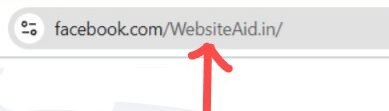
You can change both, but each has slightly different rules.
How to Change Your Name on Facebook (Desktop)
- Go to Facebook and log in
- Click the account icon (top right corner)
- Select Settings & privacy → Settings
- Under “Account Settings”, click “Name”
- Enter your new first, middle, or last name
- Click “Review Change”
- Choose how your name will appear
- Enter your password to confirm
📝 Note: Facebook may ask for ID verification if your name seems fake or violates policies.
How to Change Your Name on Facebook App (iOS & Android)
- Open the Facebook app
- Tap the menu (three lines) in the top/bottom right
- Tap Settings & Privacy → Settings
- Under Account, tap “Personal and Account Information”
- Tap “Name”
- Enter your new name and tap Review Change
- Confirm your choice and enter your password
How to Change Your Facebook Username (Desktop)
- Go to Facebook > Settings
- Click “Username” under General Account Settings
- Enter your desired username
- Must be at least 5 characters
- No spaces or special symbols
- Click Save Changes
📌 Your username becomes your custom Facebook URL
Example:facebook.com/your.new.name
Change Username in Facebook App
- Go to Menu → Settings → Account Settings
- Tap Personal and Account Info → Username
- Enter your new handle and confirm
Facebook Name Change Rules
- Must be your real name or common nickname
- No symbols, numbers, or unusual capitalization
- No titles like Dr., Mr., or Sir
- Can only change every 60 days
- Frequent changes may result in temporary lock
FAQs
1. How often can I change my name on Facebook?
Once every 60 days. If you try earlier, Facebook will block the request.
2. Will people still find me if I change my name?
Yes. Your profile stays active, and your friends/followers won’t be removed.
3. Why can’t I change my username?
- It may already be taken
- You’ve changed it too many times
- You used unsupported characters (spaces, emojis, etc.)
4. Can I hide my real name with a nickname or fake name?
No. Facebook requires names to reflect your authentic identity. Using fake names can lead to account lock or ID verification.
5. Can I change my name on a Facebook Page (not personal profile)?
Yes. Go to your Page Settings → Page Info → Name, then request the change. Facebook will review and approve it (can take up to 3 days).
